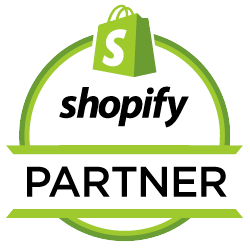How to Add Web Narwhal to Your Google Ads Account
Many clients prefer to have us work directly in their Google Ads account rather than having their account managed within our Google MCC (My Client Center). Whether this is for auditing purposes or for management, we want to work with our clients in the way that they are most comfortable with.
Step 1: Log Into Your Google Ads Account.
In the top menu click on the Tools and settings menu and then click the Access and security link.
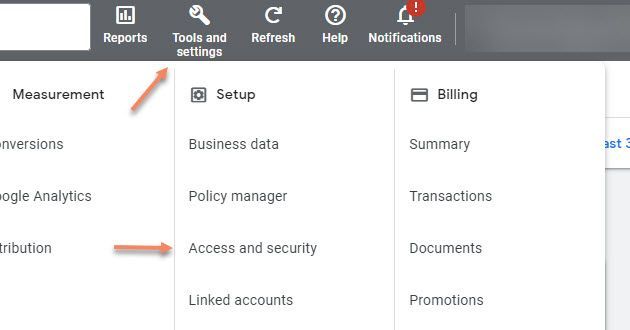
Step 2: Click the blue add icon.
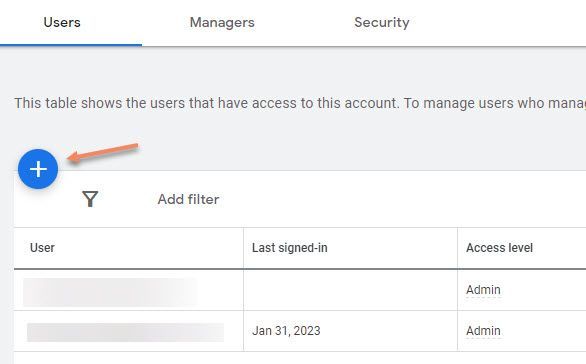
Step 3: On the Users screen, enter the email that we provide you (we use non-branded email addresses for audits). Then select the option appropriate for our access. Read only works for running audits, Standard is where most of our clients place us, and Admin is popular with clients that just want us to do everything and leave them out of it.
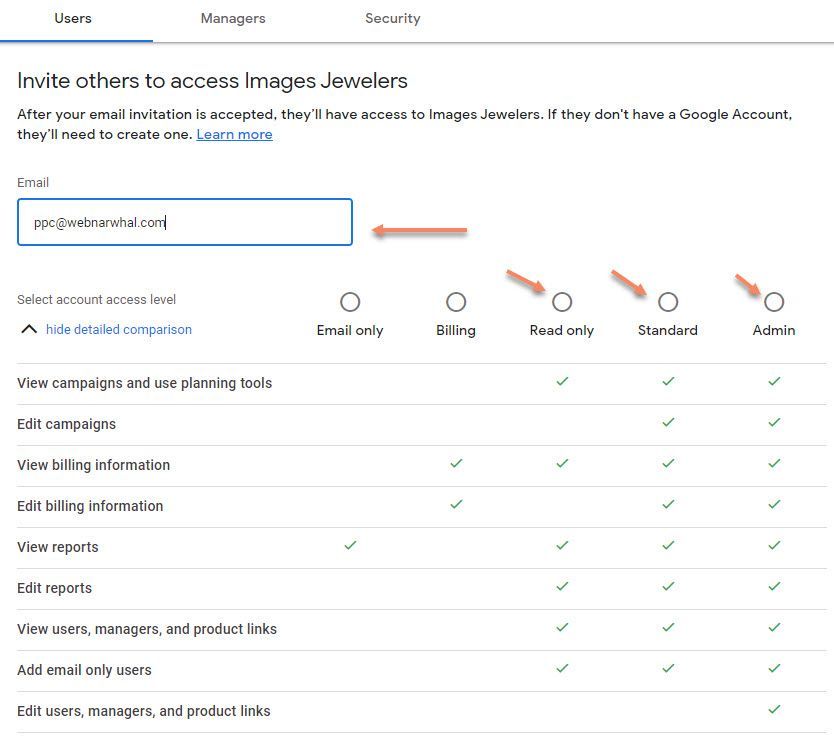
Step 4: Finally, click the blue invite button at the bottom of the screen.
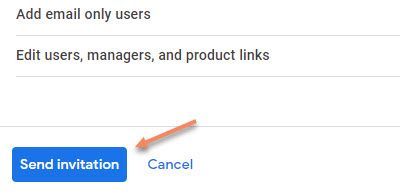
Step 5: That's it. Once we confirm access to your account, we can get started!