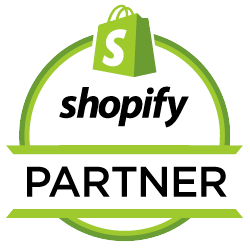How to Add Web Narwhal to Your Facebook/Meta Ads Account
Adding a new user to your Facebook/Meta Ads Account is a process involving several steps - it's generally not enough to just add us to just the Ads Account, we need access to multiple areas of your Business presence on Facebook. Below is the simple process to make sure that we have all of the access that we need.
Step 1: Go to the Business Manager in Facebook and Navigate to Business Settings.
Click the 3 bars menu box and select the Gear Icon: Business Settings.
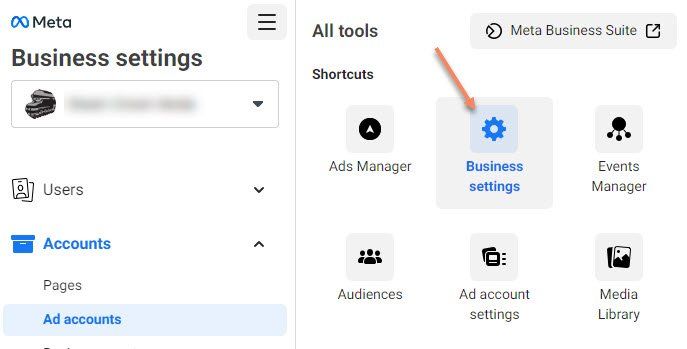
Step 2: Click on People on the left and Click the Blue Add button.
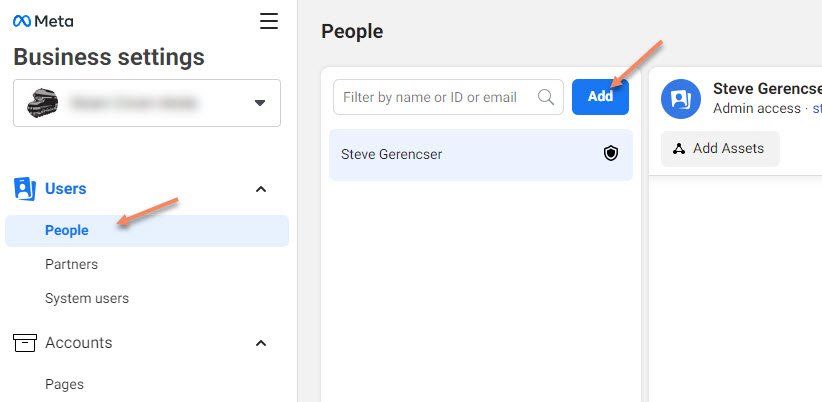
Step 3: On the Invite People popup, enter the email address we sent to you. Then select the Employee Access slider if you want to restrict us to just the areas we need, or the Admin Access if we are going to manage your entire Facebook presence.
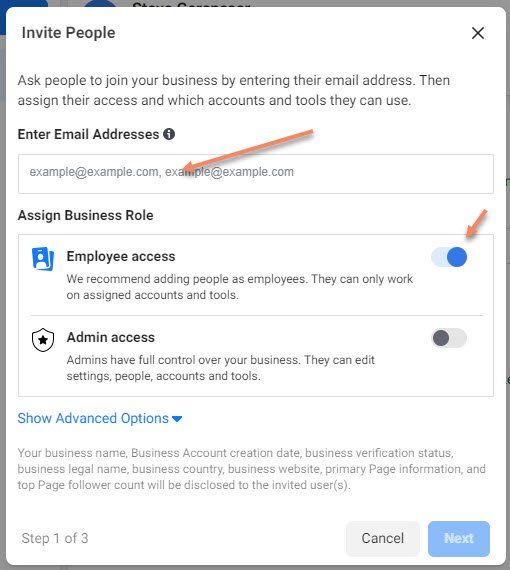
Step 4: Add us to Pages
Usually you will select the Classic Pages option and then the checkbox for the page you want us to run ads for. Then select the Ads slider on the right.
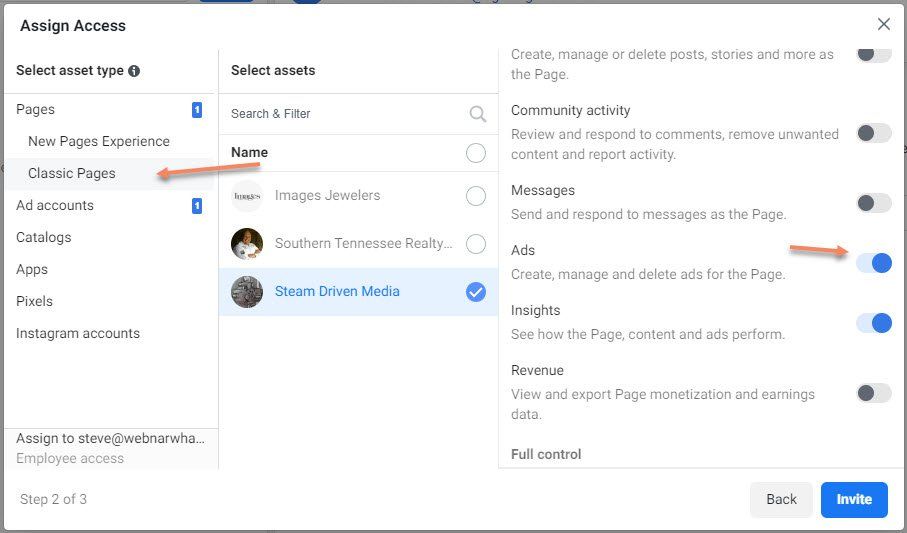
5. Ad Us to your Ads Accounts
Select the Ad accounts option on the left then check the option for the Ad Account you want us to manage and finally, select the Manage Ad Account slider to give us full Ad Account control.
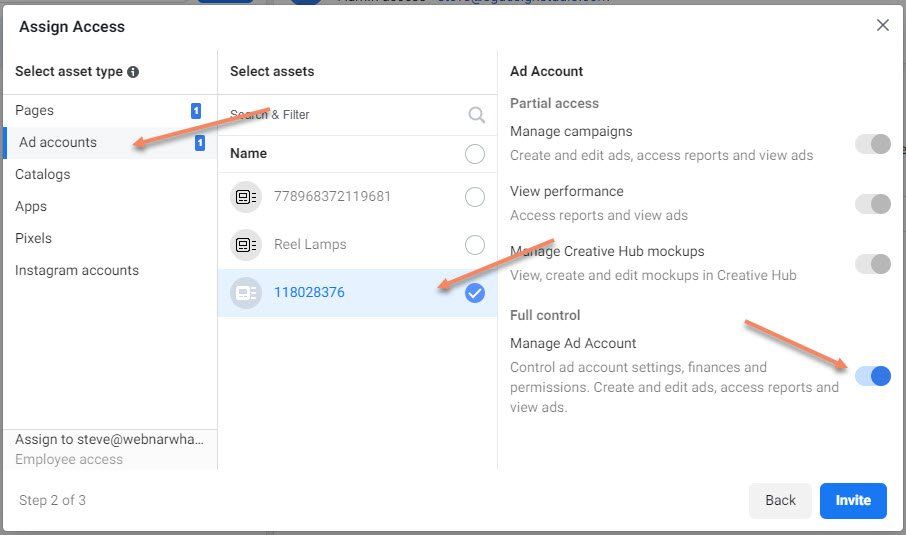
6. Add us to your Pixels
Finally select the Pixels options on the left, select the proper Pixel, then Full control / Manage Pixel. This gives us the ability to actually track what is going on with the ads on your website.
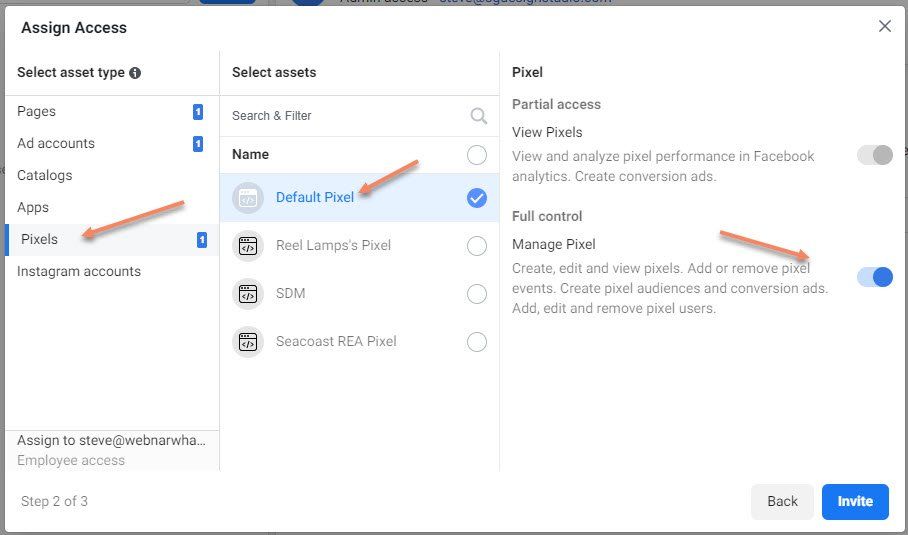
7. Click Invite
We will receive the invite and gain access to your account. Once we confirm that we have everything that we need to create your ad campaigns, we will get started!